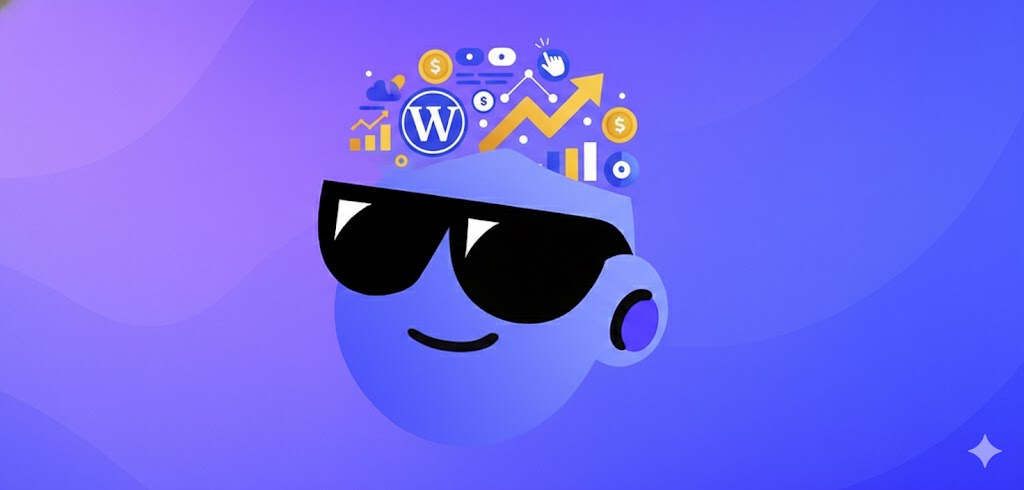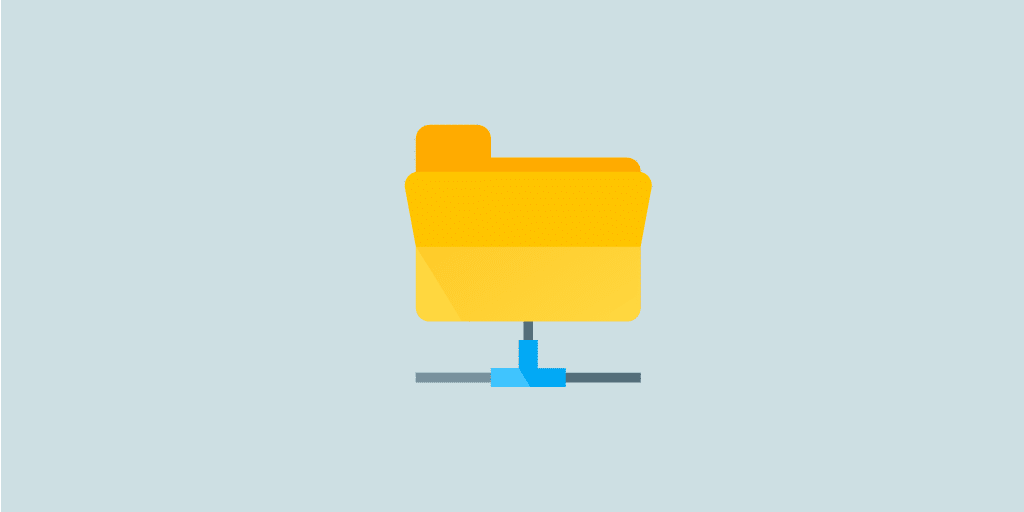In this blog, we’re going to introduce the Best WordPress Ads Plugins. Effectively managing ads on your WordPress site can sometimes feel overwhelming. Deciding on ad placements, juggling multiple advertisers, and regularly updating creative can take serious time and effort. Having run a blog with ads myself, I understand these challenges. While it’s possible to add ads manually, using a dedicated WordPress ads plugin will simplify the process and help you get better results with less hassle.
Over the years, I’ve put several WordPress ads plugins to the test and discovered just how much easier— and more profitable—your ad management can be with the right tools. Whether you’re new to Google AdSense or orchestrating more complex ad setups, picking the best plugin is essential for both your revenue and your valuable time.
This guide highlights the top WordPress advertising plugins, explaining the strengths of each, costs to expect, and the types of sites where they really shine. Whether you need simple AdSense integration or advanced targeting and reporting, there’s something here to help you get the most out of website monetization.
How to Choose an Ad Management Plugin
Looking to earn from ads on your WordPress site, or streamline how you handle them? Selecting the right plugin is key. The best ad management plugins do more than save you time; they can also help maximize your earnings with smarter placements.
Features to Look for in an Ad Plugin
The first thing to check is whether the plugin works with various ad networks. Google AdSense dominates, but you might branch out later to direct deals or additional platforms. The best plugins offer flexibility for any ad type or network.
Placement matters, too. Your chosen plugin should let you put ads exactly where you want—inside content, the sidebar, or anywhere else. Advanced features like ad rotation and scheduling are great bonuses, letting you optimize where and when ads appear for even greater returns.
Performance Matters
From personal experience, slow-loading ads are a real issue. Everyone’s been to sites where ads lag and disrupt the whole page—frustrating for users and not good for SEO, either!
Be sure that your ads plugin doesn’t negatively impact site speed. You want ads to boost income— not send visitors clicking away before they even see your content.
What about prices?
I’ll point you toward several free options in this list—perfect if you’re starting out or running a smaller site.
But if you want more sophisticated controls—think precise scheduling, advanced targeting, and robust analytics—premium plugins are often worth the investment. Advanced features can help you quickly recover their cost with increased revenue. Here are a few to look for:
- A/B testing for ad performance
- Detailed targeting settings
- Revenue and analytics tracking
- Features to identify and counter ad blockers
Pro tip: Consider starting with a free plugin and upgrading later when your ad revenue makes the investment worthwhile.
Top 5 WordPress Ads Management Plugins
Ok, now it’s time to get to the point, here is the list of our top WordPress Ad plugins:
1. Advanced Ads
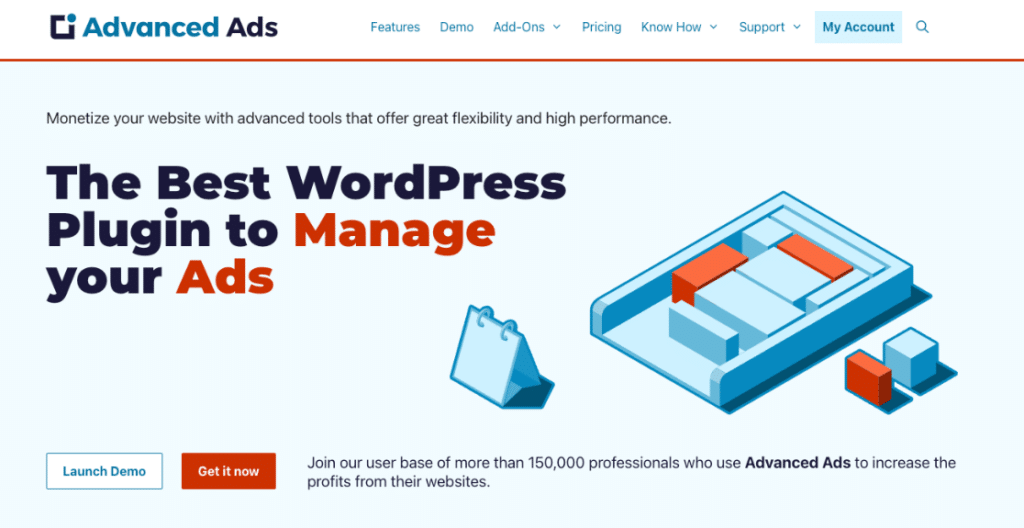
Advanced Ads is well-regarded for its extensive flexibility and control. It offers smart placement options, granular targeting, and a robust free version. Whether you’re running Google AdSense, Amazon Affiliates, or other networks, this plugin makes placing ads throughout your site a breeze.
The admin area is clear and practical. Creating ads, grouping them, and controlling their display is straightforward—no technical headaches.
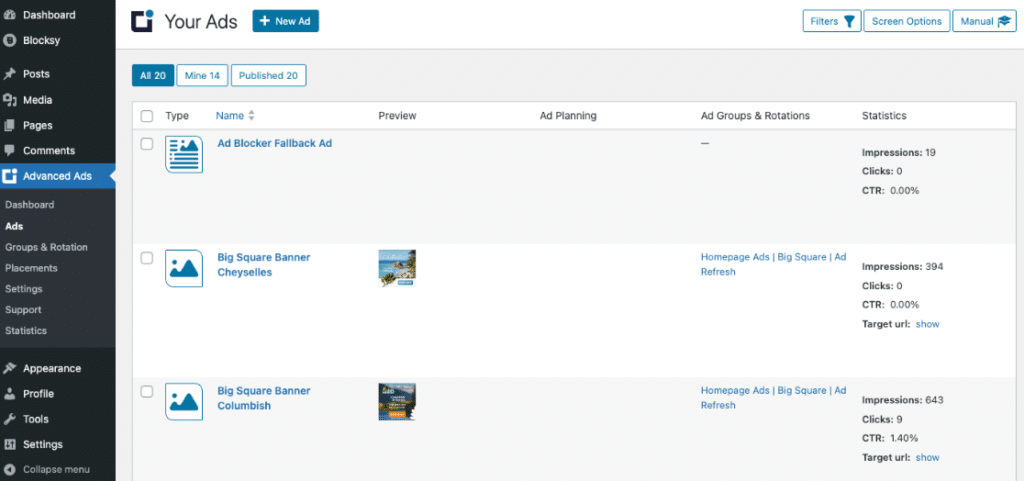
Users give Advanced Ads consistently high marks, with a 4.9-star rating from over 1,400 reviews.
Advanced Ads Key Features
Even the free version packs plenty of tools:
- Works with any ad code, like AdSense, media.net, or custom HTML
- Automatic ad insertion before, after, or within post content
- Widgets and shortcodes for tailored placement
- Control display based on post type, category, or user role
- Device-specific settings
- Ad scheduling options
Upgrade for extra features like:
- Click fraud prevention
- Set how often ads appear (frequency capping)
- Mask affiliate links
- Location-based targeting
- Lazy loading for performance
- Blocker detection and parallax ad effects
Pro tip: Try the free version to learn the basics and set up your first ads. When you’re ready to take ad revenue to the next level, the pro version delivers valuable advanced targeting options.
2. WPCode
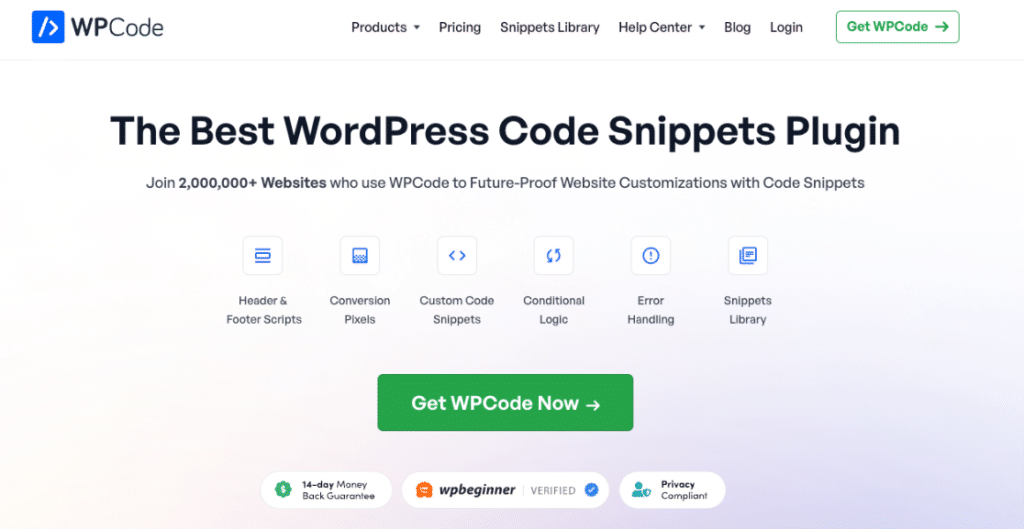
WPCode isn’t just for ads—it’s a versatile tool for adding code snippets sitewide. But it makes inserting and managing ad code dead-simple, combining convenience with control over other site scripts and tracking tools.
With WPCode, insert ads by creating a code “snippet” in the free version and pasting in your ad code. Then, decide if and where you want it automatically shown on your site:
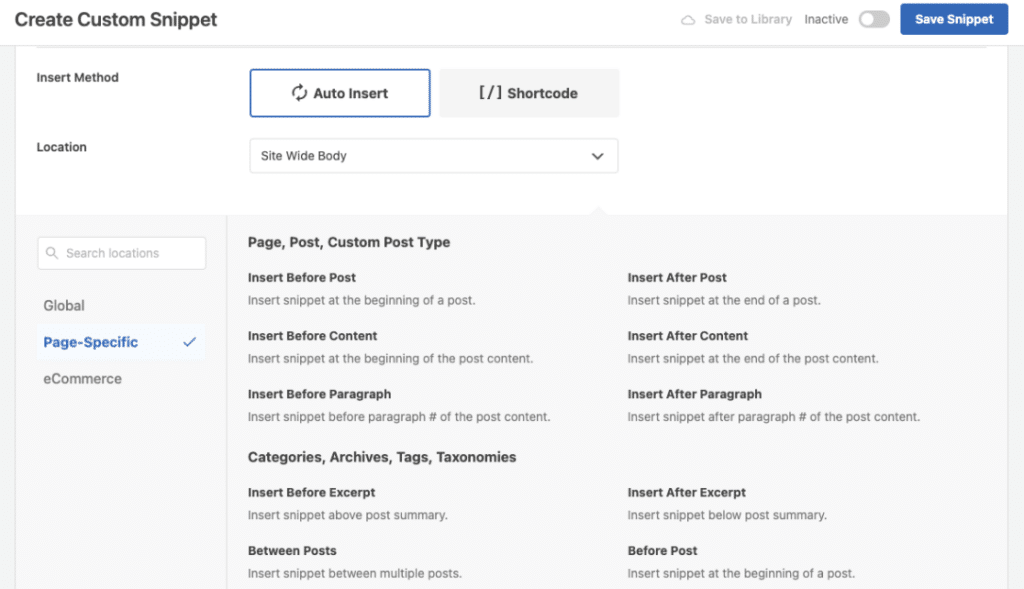
Getting up and running is quick. After pasting your code, the Auto-Insert option lets you pinpoint ad locations: header, footer, content, or between articles. This level of control makes it easy to experiment and discover which placements perform best.
Key Features of WPCode
The free edition makes it simple to:
- Automatically insert ads where you need them
- Paste any ad code easily
- Choose from multiple placement spots
- Add scripts to headers/footers globally
- Manage your ad codes in one dashboard
The pro plan ups the ante with:
- AI for generating custom ad banners
- Flexible ad scheduling tools
- Simple pixel installation for tracking
- Advanced targeting options
- eCommerce tracking features
- Custom event tracking
Pro tip: If you run flash sales or timed promotions, WPCode’s scheduling—available from $49/year—makes activating and retiring ads for particular dates seamless.
3. Ad Inserter
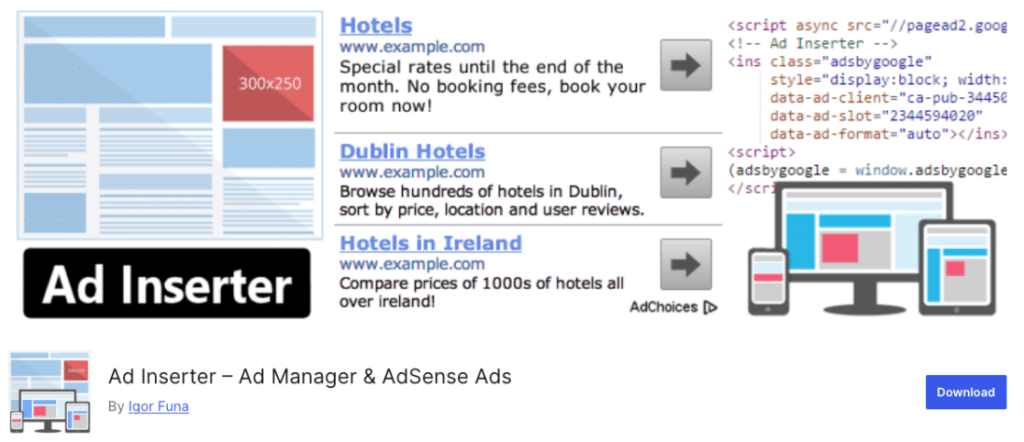
Ad Inserter provides one of the broadest sets of placement choices you’ll find—many available for free. If you want total control over ad locations, Ad Inserter gives you precise placement and configuration. While its interface is packed with options and can feel daunting at first, it’s powerful once you get familiar with it.
It’s popular, too—garnering a 4.9-star average from more than 2,300 reviewers.
Key Features of Ad Inserter
The free tier includes:
- Works with all major ad networks including AdSense, Media.net, Amazon, and more
- Automatic ad placement before or after posts, pages, and comments
- Rotation functionality for multiple ads
- Detection of ad blockers
- Manual shortcodes for custom placement
- Create contextual ads using post data like title or tags
- Exclude ads on specific posts or pages
Upgrade for even more:
- Location-based (geo) targeting
- Impression/click statistics
- A/B testing ads
- Lazy-loading for improved speed
- Sticky ads
- Precision scheduling
Pro tip: Begin with a handful of placements and expand as you gain comfort using the plugin’s options.
4. AdSanity
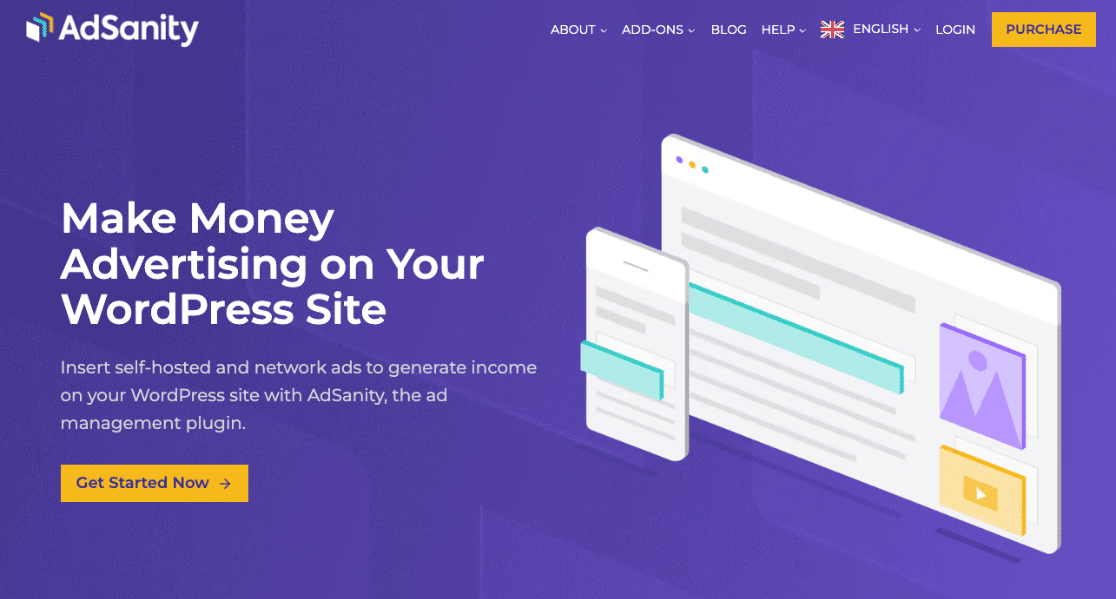
If you’re looking for something simple and intuitive, AdSanity is a solid choice. There’s no free version, but a 14-day money-back guarantee lets you try it risk-free. You gain access to premium features right from the start, such as custom CSS and ad sizes, plus caching support.
Standout add-ons include ad impression counting and weighted ads—so you can expire ads after a set number of views or give priority to certain creatives. Ads are treated as a custom post type, making management second nature if you’re familiar with WordPress posts or pages.
AdSanity Key Features
Core tools in AdSanity focus on easy management:
- Group ads by campaign or advertiser
- Place ads using shortcodes, widgets, or template tags
- Built-in stats for tracking ad performance
- Support for both image-based and network ads
- Automatic notifications for ad expiration
Pro features take it further with:
- Blocking detection
- Advertiser reporting tools
- Weighted ad distribution
- Controls by user role
- Google Analytics integration
- Rotating ad widgets
Pro tip: Use ad grouping to organize your placements by campaign. This streamlines large ad operations and avoids management headaches.
Get started with AdSanity today!
5. AdRotate
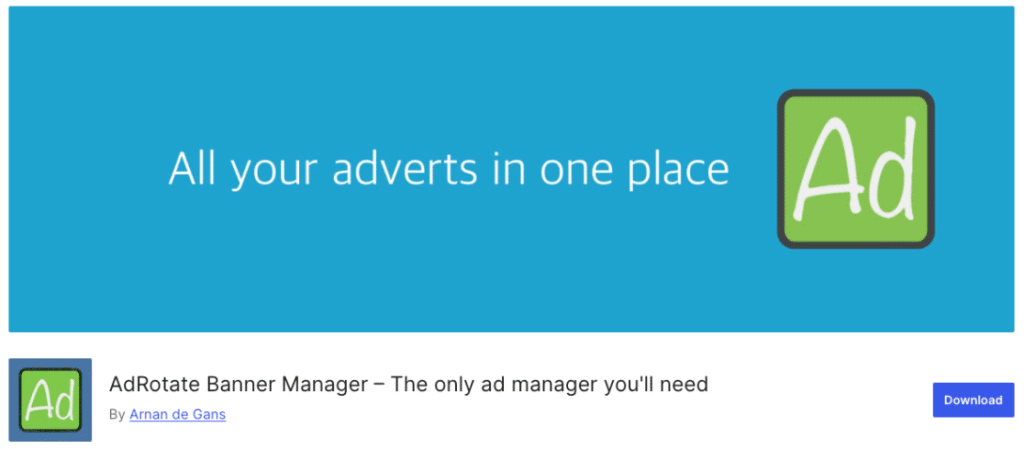
AdRotate is built for both network and direct ads, and its group management and scheduling make it very handy when working with several advertisers at once.
Its rotation system is a highlight. You can run multiple ads in a single placement, useful for split-testing and managing premium spaces for several sponsors or advertisers.
AdRotate’s Key Features
Out-of-the-box, AdRotate lets you:
- Support all major ad networks
- Schedule ads with basic tools
- Group ads for better organization
- Use auto-generated ads
- Place ads with widgets or shortcodes
- Filter ads for different devices
Upgrade for:
- Geo targeting capabilities
- Advanced scheduling features
- Ad blocker detection
- Ads for mobile audiences
- Click tracking analytics
- Option to add ad codes to your site’s header
Those are my picks for WordPress ad plugins. If you’re new to ad management, either WPCode or the free version of Advanced Ads is a great starting point.
Ultimately, the best plugin is the one that meets your needs and is easy for you to manage. The right choice will let you focus on growing your site and income, without sacrificing performance or usability.
Need to track clicks on affiliate links? MonsterInsights includes built-in affiliate link tracking for easy monitoring:
Not using MonsterInsights yet? Get started today!
If you want more tips on WordPress and analytics, subscribe to us on YouTube for the latest tutorials.
6. Ads by Quads
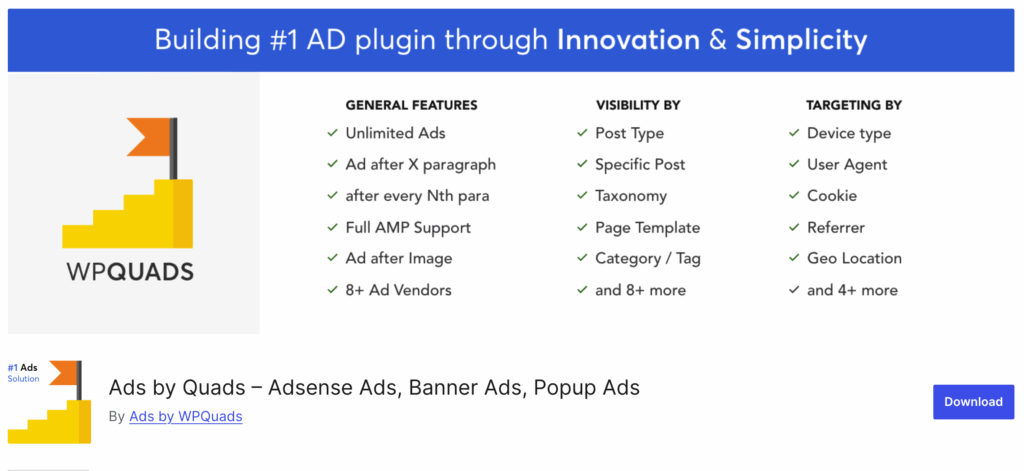
Ads by Quads – Adsense Ads, Banner Ads, Popup Ads – is a fast, lightweight AdSense-friendly plugin that’s ideal for small to mid-size sites that want simple control without the bloat.
Why it’s great
- Super quick setup for AdSense (incl. Auto Ads or manual slots)
- Visual placements (before/after content, after X paragraphs, between posts)
- Shortcodes and Gutenberg blocks
- Conditional display by post type, category, device
Free features
- Up to 10 ad locations with paragraph-based insertion
- Auto Ads toggle, basic device targeting
- Shortcodes/blocks for manual placement
Pro perks
- AMP support, sticky ads, advanced device rules
- Ad rotation, geo-targeting, A/B testing
- Click/impression stats and frequency capping
Pro tip: If you’re just starting, the free version covers most “place ads in a few smart spots” needs. Upgrade only if you need rotation/testing or geo/device rules.
No-Plugin Option: Tiny Snippets for Small Sites
A) Auto-insert an ad after paragraph #3 (single posts)
Paste this in your theme’s functions.php (or use a snippets plugin like WPCode):
// 1) Load AdSense script (replace ca-pub-XXXX with your ID)
add_action('wp_head', function () {
if (is_admin()) { return; }
echo "<script async src='https://pagead2.googlesyndication.com/pagead/js/adsbygoogle.js?client=ca-pub-XXXX' crossorigin='anonymous'></script>";
});
// 2) Helper: render one responsive AdSense unit (replace SLOT_ID)
function mysite_render_adsense_unit($slot_id = '1234567890') {
ob_start(); ?>
<ins class="adsbygoogle"
style="display:block"
data-ad-client="ca-pub-XXXX"
data-ad-slot="<?php echo esc_attr($slot_id); ?>"
data-ad-format="auto"
data-full-width-responsive="true"></ins>
<script>(adsbygoogle = window.adsbygoogle || []).push({});</script>
<?php
return ob_get_clean();
}
// 3) Insert after paragraph 3 on single posts
add_filter('the_content', function ($content) {
if (is_admin() || !is_singular('post')) { return $content; }
$paragraphs = preg_split('/(<\/p>)/i', $content, -1, PREG_SPLIT_DELIM_CAPTURE);
if (!$paragraphs || count($paragraphs) < 2) { return $content; }
$insert_after = 3; // change to taste
$output = '';
$count = 0;
for ($i = 0; $i < count($paragraphs); $i++) {
$output .= $paragraphs[$i];
if (stripos($paragraphs[$i], '</p>') !== false) {
$count++;
if ($count === $insert_after) {
$output .= '<div class="ad-slot ad-slot--in-article">' . mysite_render_adsense_unit('1234567890') . '</div>';
}
}
}
return $output;
});What it does
- Loads the AdSense script once (in
<head>) - Inserts a responsive ad after the 3rd paragraph on single posts
- You can change
SLOT_IDand the3to fit your layout
Optional CSS
.ad-slot--in-article { margin: 24px 0; text-align:center; }B) Shortcode for manual placement
Prefer to choose exactly where an ad appears? Add this too:
// [mysite_ad slot="1234567890"]
add_shortcode('mysite_ad', function ($atts) {
$atts = shortcode_atts(['slot' => '1234567890'], $atts, 'mysite_ad');
return '<div class="ad-slot ad-slot--manual">' . mysite_render_adsense_unit($atts['slot']) . '</div>';
});Now you can drop ads inside content like:
[mysite_ad slot="YOUR_SLOT_ID"]C) Not using AdSense? Simple custom banner snippet
Use this when you have a direct sponsor banner (no network):
// [mysite_banner href="https://sponsor.com" src="https://yoursite.com/banner-300x250.jpg" alt="Sponsor"]
add_shortcode('mysite_banner', function ($atts) {
$a = shortcode_atts([
'href' => '#',
'src' => '',
'alt' => 'Advertisement',
'target' => '_blank',
'rel' => 'sponsored noopener',
'width' => '300',
'height' => '250'
], $atts, 'mysite_banner');
if (empty($a['src'])) { return ''; }
$img = sprintf(
'<img src="%s" alt="%s" width="%d" height="%d" loading="lazy" decoding="async" />',
esc_url($a['src']), esc_attr($a['alt']), (int)$a['width'], (int)$a['height']
);
return sprintf(
'<a class="ad-slot ad-slot--banner" href="%s" target="%s" rel="%s">%s</a>',
esc_url($a['href']), esc_attr($a['target']), esc_attr($a['rel']), $img
);
});Usage:
[mysite_banner href="https://sponsor.com" src="https://cdn.example.com/300x250.jpg" alt="Sponsor Name"]Quick checklist (For Custom Code Option)
- Replace
ca-pub-XXXXanddata-ad-slotwith your real AdSense values - Use one loader for the AdSense script to avoid duplicates
- Enable lazy loading (the AdSense unit above is responsive; AdSense handles visibility)
- Respect GDPR/consent: only load ads after consent if you serve EU visitors
- Test on mobile + desktop, and measure with Lighthouse/Core Web Vitals
- Start with one or two placements, then scale as RPM and UX allow
WordPress Ads Plugins FAQ
Can I put ads on WordPress?
Absolutely! You can place ads on WordPress, using services such as Google AdSense, WordPress.com’s WordAds, or many third-party ad networks. WordPress.org offers even more flexibility through plugins like those in this list. Your earnings will vary based on your network’s terms and your site’s traffic.
How do I display ads in WordPress?
You can show ads in WordPress either by using online networks (AdSense, WordAds, etc.) or by installing an ad management plugin if you’re self-hosted. Plugins make it easy to add ads in widgets, headers, footers, or right in your content. Control visibility and placement through the plugin settings or custom shortcodes/HTML.
Which ad management plugin is best for beginners?
If you’re new to ads, WPCode and Advanced Ads are both user-friendly and available in free versions. They’re a great way to get started without being overwhelmed.
Will these plugins slow down my website?
When set up properly, these tools should not noticeably affect your site speed. Occasionally, specific ads themselves may slow your site, so it’s worth using features like lazy loading and keeping an eye on performance.
Can I use these plugins with Google AdSense?
Yes, all the recommended plugins integrate well with Google AdSense and similar major platforms.